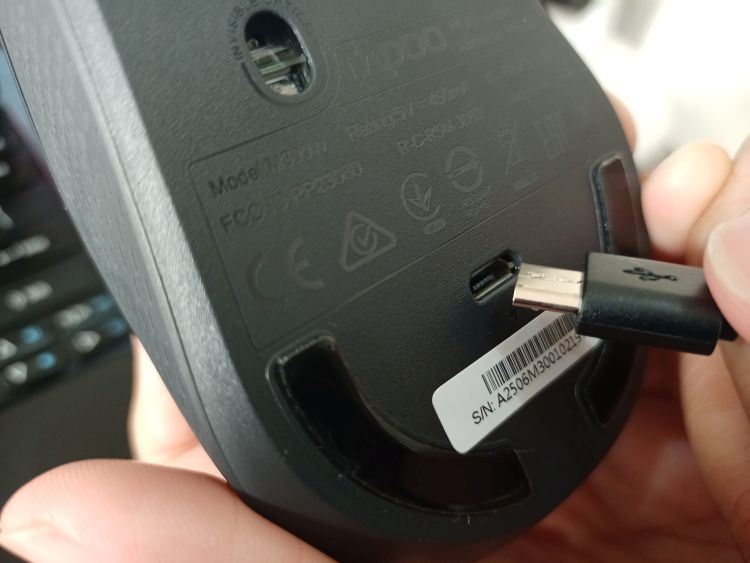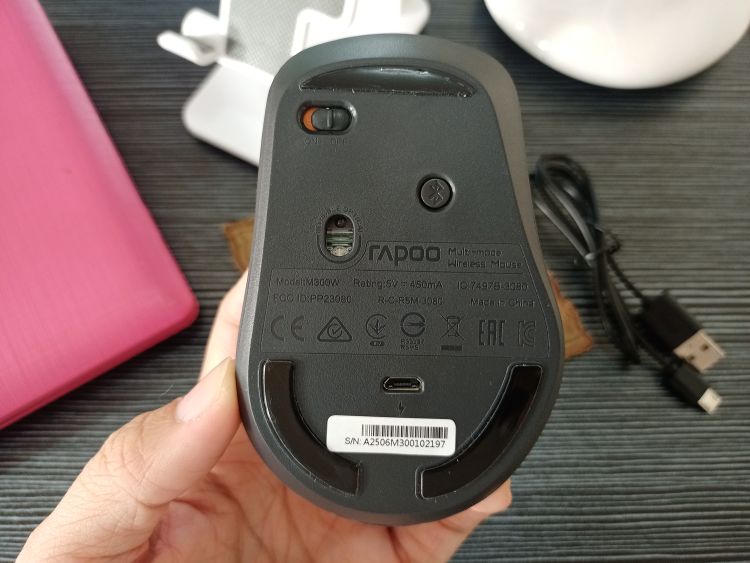I remember my first formal encounter with a computer mouse back in 1990 and I struggled as I learn to use Corel Draw at the same time. And now, I can’t use a PC or a laptop without one even when I am just writing stuff on my blog. Well I can just use the pad or the touch screen, but I would really be pissed each second without it. 🙂
The mouse haven’t changed a lot physically since the 90s except that most are now designed ergonomically so that you’d have less wrist stress when using one. It’s tracking ball was replaced with LED and was renamed as optical mouse. Then its tail disappeared – because everything’s gone wireless these days.
Now what’s exciting with the new optical mouse is that it’s already loaded with more advanced features that complements all your other devices.
I am personally in love right now with the new Rapoo M300S Multi-Mode Wireless Charging Mouse!

Let’s talk about its most obvious features:
Multi-Mode
What does multi-mode means? Well for the Rapoo M300S it’s for a lot of things. You can use this mouse on your desktop computers, laptops, smart phones and tablets. That being said, this device is readily compatible to Windows XP/Vista/7/8/10, MacOS, iOS, Android and Chrome OS. And you can connect wirelessly via its 2.4Ghz Nano USB Receiver or switch to either Bluetooth 3.0 or Bluetooth 4.0.

A favorite feature of mine since I am using a netbook that has only one USB port so I can use this mouse via Bluetooth even if the port is being used for another peripheral device.
I am telling you that all you need is this mouse!
To connect wirelessly to your device with a USB Port, just attached the receiver and turn on your Rapoo M300S – switch is at the bottom.
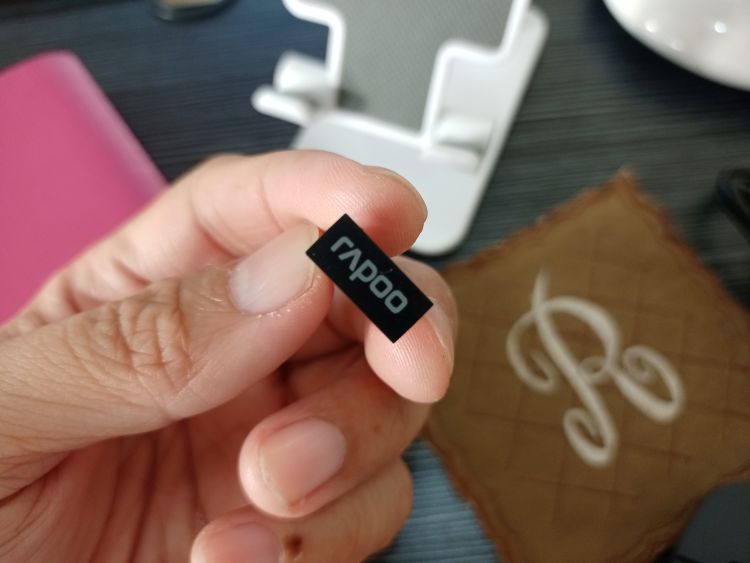

To connect via Bluetooth, turn on the mouse. Press the Bluetooth button (also located at the bottom of the device) at least 3 seconds to pair. The LED blinks green slowly. Connect your mouse to a Bluetooth device. You can add pair to another Bluetooth device and switch from one device to another with ease.
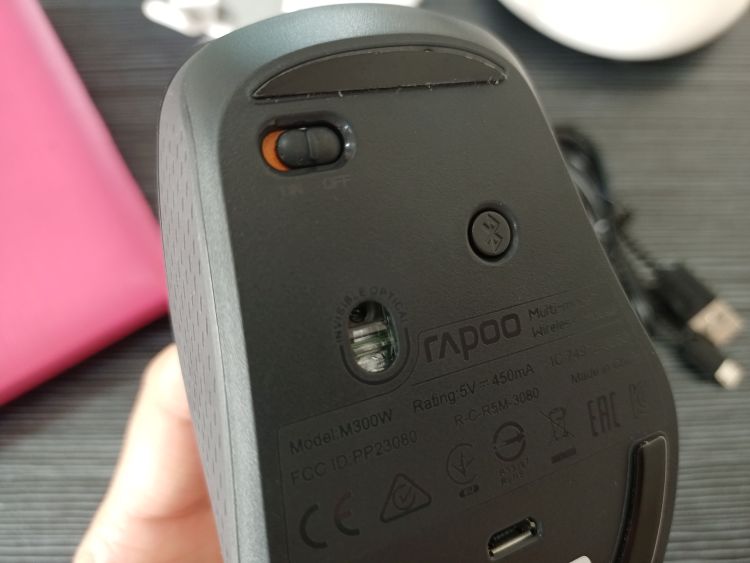
Wireless Charging
Rapoo M300S is powered by a rechargeable alkaline battery that can be charged via a micro USB charging cable and wirelessly using your conventional wireless charging pad.
Charging Indicator is located in between and stealthily beneath the left and right SILENT buttons. When charging you’ll see the RED light, the light automatically turns off when fully charged.
The Low Power Indicator is located on the other end right beside the Rapoo logo. A Green LED blinks twice rapidly when the mouse is working.
Charge for 2 to 3 hours and you can use the mouse for up to 25 days.
SILENT
The S in the Rapoo M300S means Silent. Which means that you’ll barely here a click or any sound at all while using this device.
Another great silent feature of this mouse that I liked is its Fully Adjustable DPI Sensor which allows users to switch from 600/1000/1300 and up to 1600. The DPI Switching Button is located in between the scroll wheel and the Low Power Indicator.

And finally, you have to love the ergonomic design of this mouse that fits comfortably in the comforts of the palm of your hand so you click and glide with ease as if it’s an extension of your arm. The bottom is equipped with a non-slip silicon that works well to almost any kind of surface.
Oh, and you get two clickers on the right side for your thumb for added functionality specially on a gaming mode.
What’s in the Box?

- Rapoo M300S Mouse Unit
- Receiver
- Charging Cable
- Quick Start Guide
The Rapoo M300S is available in Dark Grey, Light Grey and Blue and priced at 1,200 Pesos at Siicon Valley.
- Google to Use DHL Express GoGreen Plus Service - July 27, 2024
- Taiwan at the Forefront of Green Economy - July 26, 2024
- Discover Tohoku in the Summer - July 25, 2024